Anyone who has worked in an office knows the frustrations of copy machine and printer problems. And anyone who's seen the movie Office Space likely remembers the epic printer frustration scene. It’s hilarious. But anyone who's encountered a printer issue on a deadline knows it’s no laughing matter.
Printers have a tough job. Working individual sheets of paper through a complex process and depositing ink precisely isn’t easy. But there are things you can do to make it easier for them and easier for you!
Below are ten of the most common printer and copier problems and better yet, some tips for resolution.
10 Common Printer Issues and Solutions
1. Paper Jams

A paper jam is a common printer or copier error that tends to create a lot of workplace frustration. Paper jams are frequently caused by loading paper improperly or using the wrong paper size, which can cause your equipment to pull paper through incorrectly.
The Fix
Someone will need to manually remove the jammed paper and reload the proper paper size or correct the paper alignment.
However, if paper jams tend to happen frequently around your office, the culprit may be paper dust, which can clog machines. If you notice paper dust building up around your device, periodically wipe the feed tires clean and vacuum away dust built up inside the copier. You also might want to use better-quality paper, which produces less dust.
2. Lines on Paper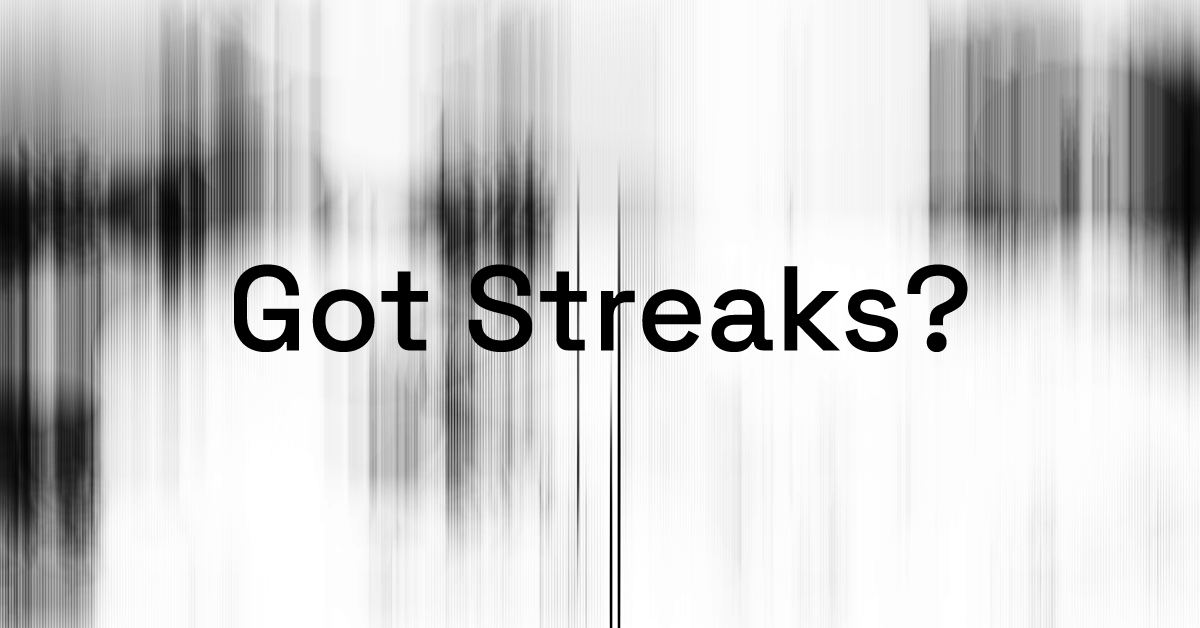
When your copy or print job contains streaks, lines, or other deformities, there's an issue with your equipment.
Potential culprits include the following:
- A foreign substance on the scanner glass or mirrors
- A drum or developer unit malfunction (only applies to multi-component copier systems)
- A drum-blade malfunction, resulting in large lines vertically down the page
- An issue with fusers
The Fix
First, remove any interference and clean the scanner glass and mirrors according to manufacturer instructions. If that doesn’t solve the problem, you’ll need a printer or copier technician to do a more thorough investigation and replace the component causing the issue.
3. Wrinkled Pages
Wrinkled pages are often the result of worn-out feed and exit rollers that cause sticking or jamming. But worn-out paper trays, humidity, and fuser assembly issues can also lead to wrinkled pages.
The Fix
If your paper stock is noticeably damaged for any reason, do not use it. Replace any worn-out trays, and try upgrading to higher-quality paper, which is often less susceptible to the effects of very high or very low humidity.
However, if you suspect the fuser assembly or your exit rollers are to blame, you’ll need the help of an experienced technician.
4. Copies Are Too Light or Too Dark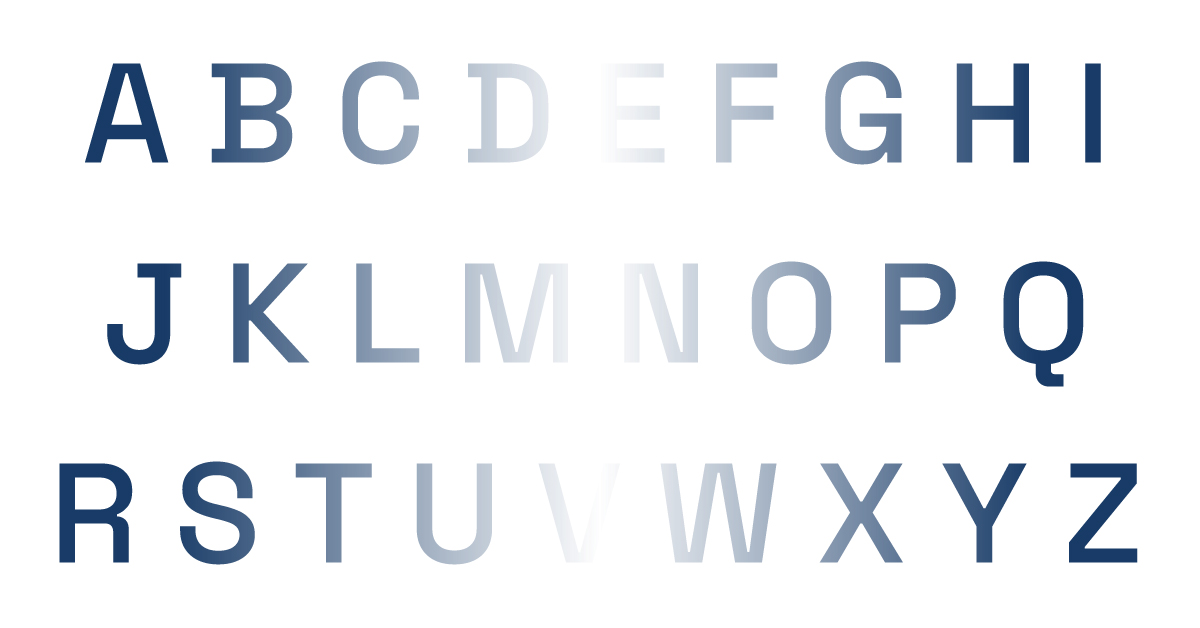
Although faint documents may be caused by low ink or toner cartridges, the majority of the time, issues with lightness and darkness on copy pages is the result of an imbalance in the density controls on the copier. Someone may have inadvertently altered the settings previously, making subsequent images copied too light or too dark.
The Fix
Make sure your ink or toner isn’t low. Then try resetting the density levels. If that doesn’t work, it’s possible that the drum could be reaching its end of life, or that your ink or toner has gone bad. Some aftermarket toners are not up to manufacturer codes and can result in light density issues. If your supplies are old or you’re using aftermarket materials, you might try replacing them before you reach out to a technician.
5. Spots on the Page
If you notice the dots in the same place every time, it is likely an issue of smudges or debris on the copy mirror or glass, but a defect in the drum can also cause this issue.
The Fix
Properly clean off the glass and mirrors first. If that doesn’t take care of it, you may need a technician to replace the drum.
6. Text That Looks Weird
If your text looks like it’s not aligned properly, common culprits include malfunctioning cartridges or drum units.
The Fix
First, make sure your ink or toner levels aren’t low. If they are, try refilling or changing your cartridges. If that doesn’t fix the problem, double-check that you’re using the right type of paper for your equipment and that the settings are correct.
If you need to do more troubleshooting, make sure your print head is properly aligned.
7. Low-Quality Prints
If you’ve invested in a high-quality printer, but it’s not producing high-quality images, it’s likely not the equipment’s fault. Your software, settings, operating system, and your monitor may be the reason your printer isn’t faithfully mimicking what you can see on your screen.
Click below to get more in-depth solutions to this problem:
7 Steps You Can Take To Boost Print Quality
8. Your Printer Says It’s Offline
This one can be maddening, and this error message can happen for any number of reasons, from hardware to software to a disconnected cable.
Among the more common technical issues that may bring down a printer are disconnected cables, malfunctioning routers, and low ink levels. Moreover, software problems such as interrupted connections or incorrect settings in your system’s drivers can also cause your printer to show up as offline.
The Fix
Make sure everything is plugged in properly and that your router isn’t malfunctioning. If your printer still isn’t responding, check the settings on your computer and your printer to make sure they’re accurate.
If that doesn’t fix the problem, see if there’s an updated driver available or any other software updates. If all else fails, poke around in your security settings and tools to see if anything is making it impossible for your computer to talk to your printer.
9. Your Queue Won’t Move
If multiple print jobs come in at the same time, your queue can sometimes get stuck.
The Fix
Try clearing out any unnecessary jobs and rebooting your equipment. If that doesn’t fix the problem, look for additional help in your manual or ask an experienced print/copier technician.
10. Failure To Print or Scan
One of the drawbacks to multi-function devices (MFDs) is that when one function stops working, you don’t want to have to replace the whole device. Fortunately, if your MFD just stops scanning but can still do everything else, it might be due to the scanning driver. Similarly, if your printer simply stops producing print jobs, a driver may be to blame.
The Fix
Try restarting the device. If that doesn’t solve the problem, make sure all related drivers are updated and configured correctly.
Pro Tips To Reduce Printer and Copier Issues
In addition to the solutions mentioned above, there are a few steps you can take to reduce problems with your office copiers and printers:
- Make sure your equipment is regularly maintained
- Never use force when loading or unloading paper from the machine
- Make sure to follow replacement timelines for vital parts and fixtures on your equipment to avoid disruptions caused by wear and tear
- Have your equipment cleaned professionally from time to time to avoid the buildup of dust and debris
- All copier/printer paper isn’t the same. Low-quality paper tends to be harder on your equipment over time
- Only use OEM ink or toner cartridges. As a bonus, this also helps you avoid the cybersecurity risk posed by third-party reprogrammable chips
- Keep your print drivers updated
- Make sure your Wi-Fi can handle all of your networked devices and cloud solutions
At some point, if your equipment is breaking down frequently, it’s better to replace it. Outdated print devices can cost you more money in parts, supplies, energy use, and time than you might think. Additionally, any printing device over seven years old won’t have the security features your workplace needs to safeguard its systems, tools, and data. Print security is incredibly important, and neglecting it can be far more expensive than getting a new machine.
How Managed Print Services Helps You Avoid Persistent Print and Copier Problems
Managed print services (MPS) have been popular for quite some time, but managed print software has come a long way over the past ten years. If you haven’t taken a closer look lately, you might want to give it another chance.
An excellent provider can now effectively manage complex fleets regardless of device manufacturer, evaluate ink and toner levels in real-time, and know what component is about to cause a malfunction before it actually does. Not only can they dispatch a tech with the right parts to fix your device before you even notice anything is wrong, but they can also save you an incredible amount of money while they’re doing it. And if boosting your data security is one of your goals, some providers will also offer security services as an add-on.
Of course, not all providers are the same; we offer print security at no additional charge to all of our MPS clients.
If you haven’t yet explored managed print services as a potential solution for repeated print disruptions, you might be surprised at its affordability. Click the link below to get a quick quote!
Get a Quick Estimate on Managed Print Services
