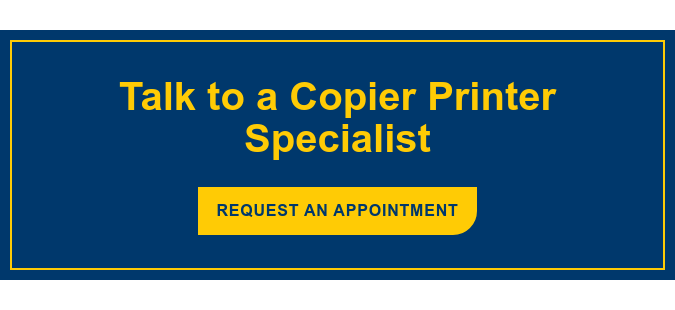Because technology advances at such a rapid rate, updates are needed for your devices from time to time. Your smartphone operating system needs updates to perform at optimal levels and improve performance. Security software that protects your business network requires upgrades and patches to secure problem areas as they arise. Likewise, your printer needs updates to its driver on occasion to ensure that it continues to operate efficiently.
Because technology advances at such a rapid rate, updates are needed for your devices from time to time. Your smartphone operating system needs updates to perform at optimal levels and improve performance. Security software that protects your business network requires upgrades and patches to secure problem areas as they arise. Likewise, your printer needs updates to its driver on occasion to ensure that it continues to operate efficiently.
When your print driver is up to date, your print operations continue to run smoothly and your employees remain on-task throughout their work day. Why is a print driver update necessary?
Why Print Driver Updates are Important
Few people know what a print driver is, and even fewer know what it does. Simply put, the print driver is the translator between your printer and your computer applications. When employees send a print project to a networked printer, it is the print driver that translates the data into information that can be printed onto a piece of paper. So how can you tell when it is time to update your print driver?
Know When to Update
If your print driver is not updated when necessary, you will begin to notice performance issues with your printer.
However, there is a big difference between updating regularly and updating when necessary. There is no need to update a print driver just to tweak performance levels if the printer is already running smoothly. In fact, updating drivers just for the sake of updating drivers can, at times, hamper the performance of your printer.
The best time to update your printer driver is when you begin noticing problems. The following are four signs that it might be time to update your print driver:
- Print quality suffers
- Print projects get lost in the queue
- Connection to network devices is inconsistent
- Printer becomes unresponsive
If you have noticed these types of issues with the printer in your office, then it might be time to update. Now that you know what signs indicate an update is necessary, how should you proceed?
Updating Your Print Driver
There are four quick steps you can follow to ensure that your print driver gets updated properly.
Step 1: Find Your Printer Make and Model
The first, and perhaps most important step, is finding the right driver for your brand of printer. Print drivers are not universal. Various brands, HP for example, have specific drivers for each make and model of printer they manufacture. You’ll need to locate the printer make and model number before going online to find the driver updates that are available for your specific device. Typically, this information is located on the back of the machine.
Step 2: Locate the Right Update
The next step is to find the right driver update to apply. Sometimes the latest print driver update is not the best driver update for your device. Your search should start and end on the printer manufacturer or your print providers’ website. By inserting the make and model information you found in step 1 into these outlets, you’ll be able to find the right list of driver updates that apply to your printer.
Generic updates may be available online that are more recent, but they are not optimized to perform with your printer like those available through your printer manufacturer.
Step 3: Download and Install
In the third step, you can download and install those appropriate drivers. The installer will walk you through the process of properly installing the update. Be sure to read and follow each step carefully to ensure the update can solve the problems you’re experiencing with printers in the office.
In some cases, it is best to leave it to the IT department to locate and install print driver updates. Admin rights on the network may be necessary, but more importantly, it prevents individual employees from downloading multiple updates that clog the system and further hamper printer performance.
Step 4: Test Your Printer
Finally, you’ll want to run test prints to ensure that the print driver updates fixed your printing issues. Print a handful of documents from different applications to ensure that the results meet your expectations.
If you have any specific questions related to printer driver issues, functionality or updates, connect with us below.