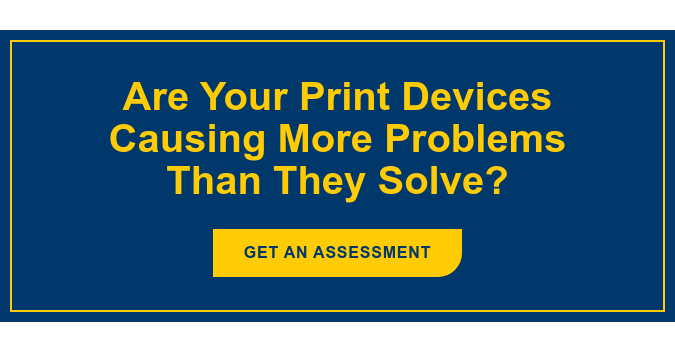If you’ve invested in a high-quality color multifunction device for your business, only to find that your print jobs are starting to look less than professional, it’s tempting to blame your device.
But there are a number of other reasons your documents are looking less than their best, and many of them are relatively easy to remedy.
Are You Using The Right Color Printer Paper?
Those reams of paper all look the same in the store, but they don’t all behave the same inside your device, and they absorb ink differently. Using the wrong paper for your device — or using poor-quality paper — can lead to poor results.
There are four primary types of paper, each with multiple weights available:
- Bond
- Offset
- Index
- Cover
In addition to type and weight, your paper could have a coated or uncoated, matte or glossy finish. We recommend experimenting with printing your document on a few different paper types, weights, and finishes.
Is Your Color Printer Ink Dried Out?
If your print jobs are starting to look faded or dull, it might be because some dried ink particles are blocking the printheads. If you currently don’t print frequently, we’d recommend printing at least a few pages a month to prevent ink from drying inside the cartridges.
Have You Planned Your Document Correctly?
Before designing your document, ask yourself these important questions:
- Can my copier/printer reproduce the colors I require?
- If my document is duplexed, how accurate does the front-to-back registration need to be?
- How will my large areas of solid colors or gradations reproduce on the printer?
- Does the printer offer accurate color representation?
- What additional finishing features are available on the printer?
Determine the capabilities of your color copier/printer and plan your document accordingly. For example, if your color copier/printer doesn’t accurately produce gradations, try to leave them out of your design.
Is There A Discrepancy In What Your Monitor Can Show?
There are a number of factors that affect color printer results. But one reason your print job might not match exactly what you can see on your monitor is that these devices work very differently. Computer monitors display in RGB (red, green, blue), while printers work in CMYK (cyan, magenta, yellow, black). 
If the document is going to remain electronic, then you should work in an RGB color selection. If you plan to print your document, work in CMYK.
Are You Using the Right App?
Printers can be optimized to provide higher-quality results when printing from a specific application. If, for example, your office mainly prints PDF files, you or your print provider can adjust certain settings on your color copier/printer that affect the results you receive.
Pro tip: implement a standard printing protocol, and tell your staff to print from the application your printer is optimized for.
Are You Using The Best Color Printer For Your Business?
If your printer just can’t produce complex designs or if your color ink is often drying out, these are signs that you might not be using the best print device for your business. And generally speaking, if your printer is over seven years old, it’s probably costing you more than it’s worth.
If you’ve started to second guess your printing device, you certainly don’t have to start the research process from scratch. Many managed print providers will offer print assessments to help businesses save money on printing and select the devices that will offer them the most ROI.
Of course, print providers aren’t all the same. Not only are our assessments free, but we’ll also take a look at the security of your printing devices to make sure they’re not providing hackers with an easy entry point into your network. There’s no obligation to put any of our recommendations into practice, but we do have a vested interest in helping small business owners understand their current cybersecurity risks so they can make good decisions. The harder we make it for cybercriminals to prey on businesses, the better it will be for all of us.