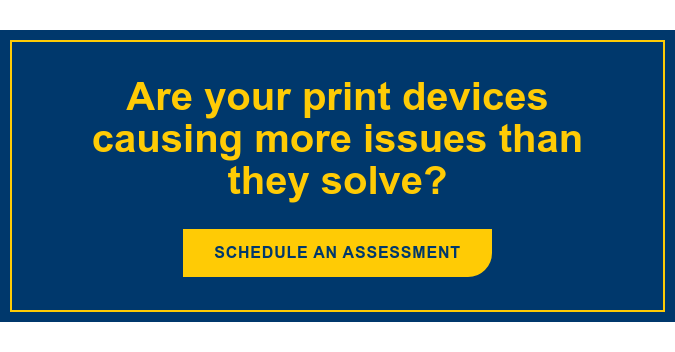InDesign is one of the most common design programs used to create documents and image files – but it is also one of the trickiest to print from! With so many file types to choose from, it can be difficult to know whether you should Print to PDF, create an image, or stick with the native file. In order to make the process easier and guarantee the best printing or viewing results, we’ve pulled together a list of tips for printing from InDesign.
InDesign Printing Tips
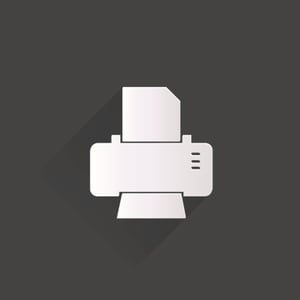 Our hard and fast rule is: always create a PDF file first when printing your documents and images. It is bothersome and time-consuming to save a PDF just for printing purposes, then return to the native file to edit and repeat the cycle all over again. But the time you take to do this will ensure you don't sacrifice print quality.
Our hard and fast rule is: always create a PDF file first when printing your documents and images. It is bothersome and time-consuming to save a PDF just for printing purposes, then return to the native file to edit and repeat the cycle all over again. But the time you take to do this will ensure you don't sacrifice print quality.
The wrong format at the beginning can lead to major headaches in the end, so be forward-thinking and determine where your final output is going to exist. If you are going to share these documents over the Web, PDF or image files are best because the original appearance of the document is accurately captured and easily shared, while keeping the file size fairly low.
It is also important to take a moment before you print to think about the color format you're going to need. Will standard RGB color schemes work, or do you require a more complex CMYK scheme? Your final output destination could impact this decision as well.
If you do print a native file, you'll need to check driver options before sending your job to the printer to make sure your printer can read the file. When printing a native file, let the printer handle color management. Too many adjustments can lead to improper image prints as you constantly tweak the driver options and other settings. With native files there are a lot of variables, which is why Print to PDF is recommended if you are at all concerned with print quality.
Document Files Types
Secondly, we’ve outlined a brief description of the various file type options, to help provide some clarity to this printing process. So, whether you're a graphic designer working with complex print jobs or just creating simple graphic documents, knowing the difference between popular types of print files can help minimize headaches associated with printing from InDesign.
Print to PDF
Portable Document Format, better known as PDF, is a popular file type because it captures all the elements of a printed document in an electronic image. The PDF file format makes it easier to view, navigate, print and share original images with other users.
This file type is most useful in sharing documents such as magazine articles, product brochures or flyers. Any image with a combination of text and rich imagery is best captured in a PDF file type because it preserves the original graphic appearance of the document.
Image File
In reality, image files come in a variety of different subtypes. You're probably familiar with the common image file types, such as JPG, GIF and TIFF. The type of image file selected for printing depends on a number of factors, with each having its own benefits and drawbacks. For example, a JPG is best for photos and images that must remain very small, such as those used on a website or shared via email.
On the other hand, the GIF is a format that stores graphical images up to 256 colors and uses lossless compression to create higher quality outputs when printing or sharing. TIFF files have become an industry standard, allowing users to work with raster or BMAP images, by saving them in a variety of color formats and various forms of compression. TIFF files are particularly popular among professional photographers because they use lossless compression to maintain image integrity and clarity.
Native File
As the name suggests, a native file is one that is saved using a certain software program's built-in coding. So when you save a file in InDesign, it is saved as an InDesign document. Like other formats, there are positives and negatives to working with native file formats. The biggest advantage of native file formats is that saving and printing is easier because it maintains the image or document exactly as it was prepared.
On the downside, native files are not easily read by printers, software programs or other users.
I hope this information helps make your daily printing simpler. If you ever run into trouble with your printers, or how they connect with your infrastructure, we’re here to help.