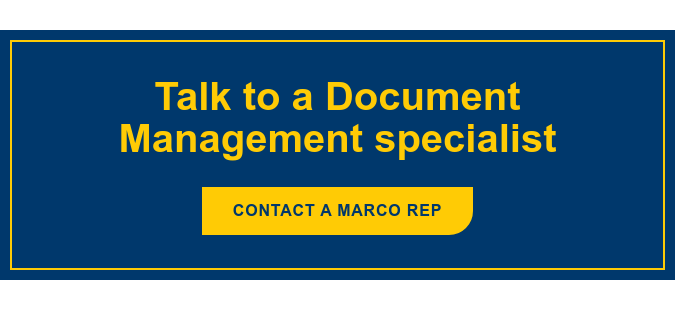Nearly 70% of documents are copied or recreated. Essentially, every third file you click on is a duplicate or variation of another file. So, when your employees are searching for documents to pass to another department, they're not just looking for the right document – they have to find the right version of that document.
Nearly 70% of documents are copied or recreated. Essentially, every third file you click on is a duplicate or variation of another file. So, when your employees are searching for documents to pass to another department, they're not just looking for the right document – they have to find the right version of that document.
Needless to say, having multiple versions is not a document management best practice. It's a poor habit to form and can make workflow inefficient.
M-Files and Your Organization
M-Files could be your first step towards improving efficiency and preventing further document disorganization. M-Files approaches file structure and organization differently; it uses metadata to organize and identify each document, which leads to less variations and an easier route for locating the correct file.
There are an abundance of features available in M-Files, but let’s focus on two that specifically address time-savings: templates and workflows. Document management best practices, supported by Enterprise Content Management (ECM) software like M-Files, allow employees to increase efficiencies while reducing time spent on processes that can be easily automated.
M-Files Document Templates
Templates are used throughout organizations – in various departments, at different levels of management and so on. For example, client and vendor invoices are likely templates. M-Files Document Templates are the next step in template efficiency. The biggest difference? When you use an M-Files template you're creating a smart template, one that allows employees to simply fill in the blanks rather than having to modify the document itself. See it in action:
Using M-File Templates
Using an M-File template is a five-step process.
- Open an Existing File
Open the file you want to turn into a template. As in the video, we'll reference a standard non-disclosure agreement. - Set Up Dynamic Fields
Dynamic fields are adjustable; examples of these include names, addresses and dates. - Protect the Document
Protecting the document prevents future users from making any changes to the document outside the dynamic fields. - Save as a Document Type
When your non-disclosure agreement template is created, save it as that type and make it into a template. - Double-Click to Create a New Document
Finally, when an employee needs to create a new non-disclosure agreement, they simply double-click the template and fill in the dynamic fields.
M-File Workflows
Wherever you have a repeatable process you can create a workflow. A workflow is a series of steps required to complete a task. See how this can be done in M-Files:
Using M-File Workflows
While the mechanics of each workflow will vary depending on the task involved, once the workflow is set up, it makes completing a series of tasks simple. As an example, we'll use the non-disclosure agreement completed earlier. Here's how it would work:
- When Cindy receives a request for a non-disclosure agreement, she uses the template above and customizes it for the appropriate party.
- When all dynamic fields are entered, Cindy changes the document's state to "Waiting for Approval."
- This status change initiates a workflow, automatically sending an email to Bob, asking him to approve the agreement.
- Bob approves the agreement, and changes the document's status to "Ready."
- This status change notifies Cindy of the approval and she passes the final approved document to whoever requested the non-disclosure agreement.
Document Management Best Practices
M-Files Document Templates and Workflows allow employees to spend more time doing the things that will grow your business, rather than unnecessarily duplicating documents and trading emails back and forth trying to track down a document. Simplification and automation is key in document management.