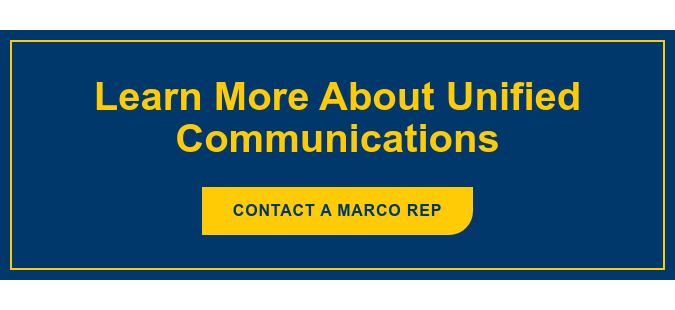We all know collaboration within an organization is important, but figuring out the best way to enable that collaboration can be a bit of a struggle. I put together this demo video to show you some of the key features of Mitel’s MiCollab client, which is part of our UCaaS offering. Check it out:
Your MiCollab User Guide
MiCollab is an application that end users use to collaborate within their company. Our overview of MiCollab starts where any session begins: a homepage. This homepage features multiple employees and also a quick link URL, but know that each user can set up their homepage to suit their individual needs and preferences. As you saw, hovering over an employee gives three options for communication: call, chat and start video.
Homepage Options
You can also access the following from the homepage:
- Inbox – shows all of your contacts and communications.
- Corporate and personal directories – all directories are searchable, and you can launch communications from within either directory. You get real-time statuses of all individuals.
- Chat – there’s a list of your chat history.
- Call logs – displays all call history including inbound, outbound and missed calls.
- Voicemail – you have visual voicemail, you can listen to the voicemail, call back the individual and/or delete the message.
Settings Options
- Managing statuses – each user can manage their individual statuses. Each status can be customized in a number of ways, and you can set your defaults to match your communication preferences.
- Calendar integration – syncing your Outlook calendar allows your MiCollab client to automatically update your statuses based on the contents of your calendar.
- Call settings – choose how you’d like to override your call statuses or set defaults for how you prefer to make calls.
- Teleworker – allow your device to register your softphone and work from anywhere with a headset connected to your device.
- Customizable chat options – enter any additional numbers you want to be registered within the client to send and receive chats.
Interface Options
The final piece you need to know about the MiCollab client is the different ways you can access it. Up until now, we’ve focused on the MiCollab desktop client, but the exact same functions are available via web client and mobile applications. That means that even without your PC, you can log in and have the same MiCollab experience, whether it’s logging in on a hotel lobby computer or opening an application on your smartphone. Either way, you can access the same communication features and presets on a common interface.
Learn more about Marco’s UCaaS solution, powered by Mitel, by connecting with a Marco rep: