Windows 10 is a bit of a yay-boo for Microsoft. It was amazingly popular after Windows 8 was… not. (Yay!) But it remains so amazingly popular that people don’t want to make the move to Windows 11. (Boo!)
But all good things must come to an end, and it isn’t just about Microsoft making more money. Windows 11 offers more features and third-party storefront support, and it offers developers a more secure environment. That might not wow some of your office staff, and every new operating system takes some getting used to. But Windows 11 is coming, and Windows 10 is being phased out. In this blog, I’ll explore a little bit more about what that really means.
Windows 10’s End-of-Support Timeline for Businesses
End of life (EOL) is the date a product will no longer be marketed, sold, or updated. End of support (EOS) is the date a product will no longer be supported — at least, not for free.
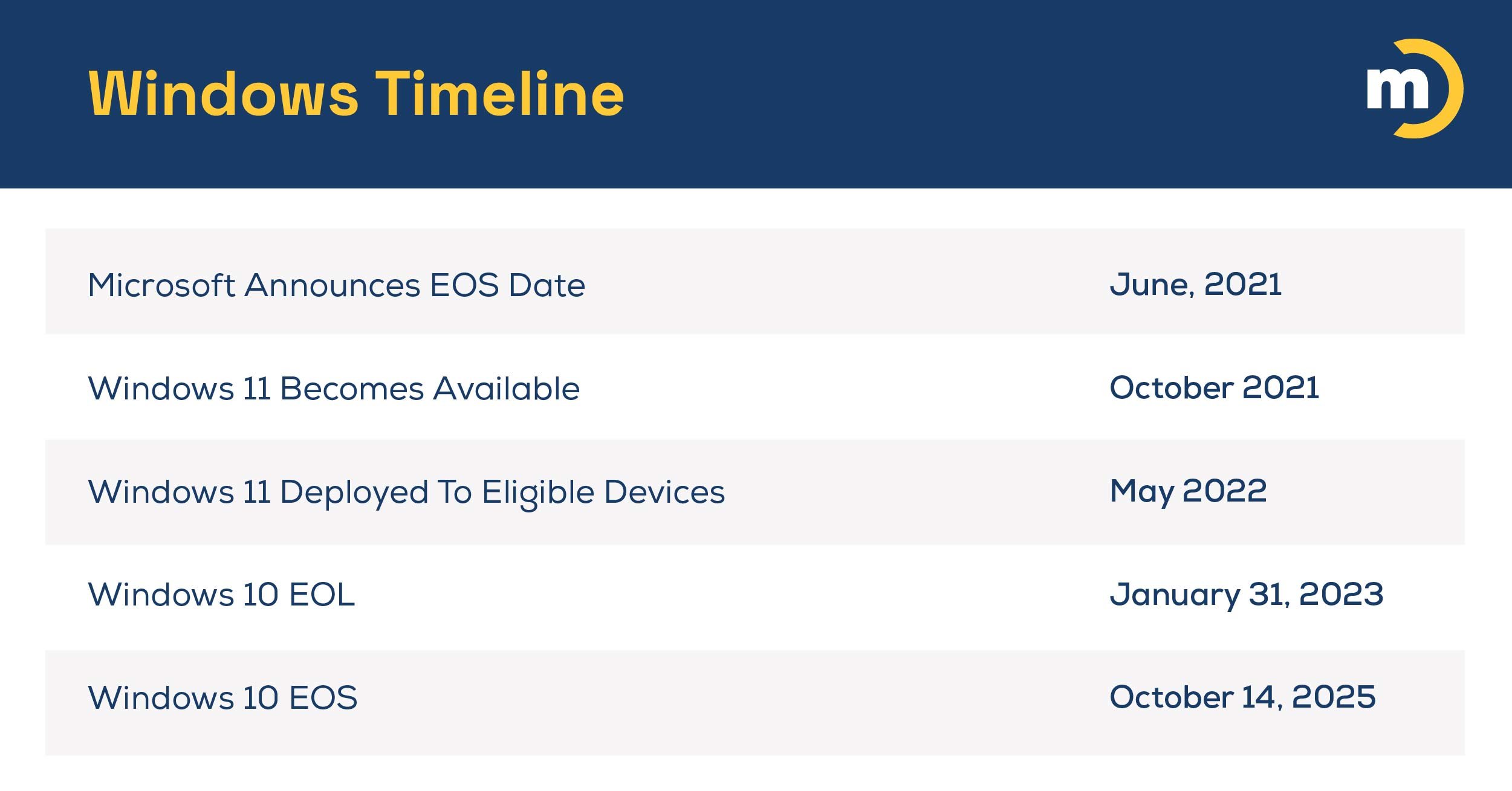
What Does Windows 10’s End of Support Mean for You?
If your staff has newer PCs that are already on Windows 11, it’s smooth sailing! If you have PCs already running on Windows 10 (version 2004 or later) that are Windows 11 eligible, you can upgrade for free. You can either do this through your updates menu, or you can download Windows 11 manually.
But if neither of these options works for you, you have a few more to consider.
What Happens When Windows 10 Goes End of Support?

This is a common question, but Windows 10’s EOL date has actually come and gone without much notice. Many people use EOL and EOS terminology interchangeably, but Windows 10’s EOS date means something very different, which is why you’ve been hearing more about it.
However, here’s the answer that most people are looking for. After October 14, 2025, Windows 10 won’t suddenly disappear from your PC. You can still continue to use it. However, it will no longer receive any free security updates. To put it another way, the longer you continue to use Windows 10 after its EOS date without a plan to address security, the more you’re rolling the dice with your systems and data.
Why Do You Need To Plan Now?
Fall of 2025 seems so far away, but larger IT transitions often take some time to plan and implement. And depending on how your business has kept up with technology advancements, this one could get expensive.
But there are a few other less obvious reasons not to procrastinate on this one:
- You may discover that more of your hardware needs to be replaced than you think
- Some devices may pose more risk than others and will need to be prioritized
- You may be able to absorb this expense gradually
- You may encounter surprises along the way, like finding that other software you’re using needs to be updated
- Running unsupported software may lead to compliance violations in heavily regulated industries
- If you start planning now, you’ll have more time to consider possible alternatives
You do have alternatives! I’ll outline them next!
Windows 10 EOS Planning Tips

Microsoft did give us all plenty of warning that these dates were approaching, but of course, many businesses have had their hands full dealing with other technology upgrades. And the tricky thing about Windows 11 is that older computers may not be able to run it.
Want a quick way to tell? Use Microsoft’s quick and easy PC Health Check App. Just keep in mind that you still have a few options for PCs that aren’t able to run Windows 11. Here they are:
Your 4 Options
Option 1: Do Nothing
Microsoft isn’t forcing anyone to buy new computers. And if this were 2016, my advice might have been different. But it’s 2024, cybercrime is out of control, and unpatched software is responsible for 60% of data breaches.
So while you’ll certainly be able to continue using Windows 10 after October 14th, it’s a risky business. And the longer you do it, the greater your risk.
Option 2: Pay To Patch
There are other software developers that will offer security patches for Windows 10. Microsoft can also extend security updates for Windows 10 for up to three additional years.
Of course, neither Microsoft nor any other software developers worth their salt will be providing this service for free. But this middle-of-the-road solution buys you some time.
Option 3: Use a Different System
There are other operating systems, and many are free. Switching isn’t exactly easy, but if you have your own apps, then you’re also likely to have IT people who are up to the task. And if you use those apps to perform key business functions — and they don’t work with Windows 11 — you might want to consider this route for the time being. That said, this option is probably not going to be the best choice for most businesses.
Option 4: Replace Incompatible PCs and Components
Have you kept up with IT life cycle management? Good for you! This task should be a little bit easier because you’ll have an easier time knowing which devices you’ll need to replace.
If not, read on!
Additional Planning Tips
In an ideal world, every business would be able to choose option #4 — just replacing outdated hardware before the fall of 2025. But if your budget is tight or you’re not sure what needs to be replaced, here are the steps I’d recommend:
- Complete an assessment of your current infrastructure
- Analyze the compatibility of any devices or components that were purchased before October 2021
- Where your budget allows, plan to replace incompatible devices or components before October 2025
- If some incompatible equipment can’t be replaced before October 2025, identify critical systems and prioritize replacing those first
- Identify the risks associated with each device or component that can’t be replaced in time, and try to minimize the potential impact they might have on your business
This phased approach to replacement may also have a few nice advantages, like being able to offer staff members more time and attention for any end-user training that may be required, ultimately making the transition less disruptive.
By the way, lifecycle asset discovery is also a service we provide, so if you’d like this phased approach but would like help from a pro on prioritizing what should be replaced and when, let us know!
Download Device Lifecycle Management 101
Sneaky Ways To Save Money for Important Upgrades
It’s frustrating to think about getting rid of PCs that still work and constantly having to purchase new software and equipment. It’s often necessary, but it can also be wasteful.
I do have ways to soften the sting. In this case, if you’d like to give Microsoft a little bit less of your money, Marco’s your guy. A lot of organizations don’t know this, but Microsoft’s strategic partnerships get access to preferred rates on popular business software. And if you’re like Marco, you pass those rates along to your clients. When you transfer your license to us, you get the same software for less, plus you get our support. Give us a shout and we'll schedule a call with one of our Specialists to understand your needs and make sure you have what you need.
P.S. If you're not sure where to start when it comes to Window 10 end of support, the Marco team can support, learn more below.
Not Sure Where To Start With Windows 10 End Of Support? Marco Can Help.
